Chromebook is a Google product similar to a laptop, except that it is only a chrome web browser. Chromebooks are becoming more and more popular in the classroom. However, because it is a Google product, some teachers, administration, and school districts do not want to use chromebooks. To learn more about the downsides to chromebook use in the classroom, visit Wonder Guides Us.
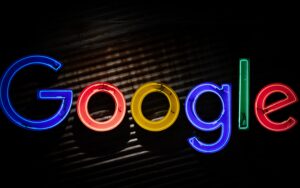
Nevertheless, chromebooks are used many classrooms and I am going to tell you about the accessibility reasons why chromebook is the prevalent choice. This is not an advertisement, just an overview of the technology features. (Photo by Mitchell Luo on Unsplash)
Display and Visual:
The chromebook display is easily adapted to the user’s individual needs. For students with visual impairment, the chromebook has many features such as magnifying portions of the screen, or the whole screen. Both text and images can be easily enlarged and reverted to their original sizes. Users are able to change font sizes, and zoom their browser page while the rest of the screen remains. Even the cursor size can be enlarged on the chromebook. In my opinion, these features are becoming very common on many technological platforms and does not set the chromebook apart. However, chromebook does offer a quick keyboard shortcut (ctrl+search+H) to activate a high colour contrast setting to adapt for prolonged screen use and reduced glare.
Audio and Captions:
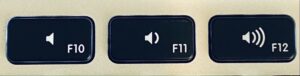 For students who are hard of hearing, chromebook offers customizable captions. Captions can be customized by size, colour, and font. Chromebook also has a feature called mono audio which is where sound is played out of both speakers simultaneously, rather than in stereo.
For students who are hard of hearing, chromebook offers customizable captions. Captions can be customized by size, colour, and font. Chromebook also has a feature called mono audio which is where sound is played out of both speakers simultaneously, rather than in stereo.
Spoken Feedback:
For students with dyslexia or low vision, chromebook has a feature called ChromeVox. ChromeVox is a screen reader, often called text to talk. Text will be read aloud to the user when they focus their cursor over text. ChromeVox is apparently different from select-to-speak which is when highlighte, or selected, text is read aloud. The voice that reads the text is customizable by volume, pitch, and speech rate.
Motor:
Chromebook can also be used by some students with dexterity concerns. Chromebook offers an on-screen keyboard that can be used through a mouse, joystick, touchscreen, and even by handwriting. Chromebook’s physical keyboard can be adjusted to respond to how the user touches the keys. I don’t understand how that feature actually works, though. Similarly, the touchpad can be adjusted to tap click, tap drag, and automatic clicking. Chromebook, like any laptop, uses keyboard shortcuts. However, holding down multiple keys at once may be challenging for some students and so chromebook has a function to access keyboard shortcuts by touching one key at a time.
These are the most valuable accessibility features that chromebook offers. However, it is how chromebook is utilized in the classroom that makes it beneficial. To read more about tips and methods for optimal chromebook use in the classroom, check out Through the Eyes of Miss Jaime. Also, if you are interested in what chromebook apps are available to best suit your student’s needs, take a look at Love of Learning.
Featured image is licensed under CC BY-SA 2.0
